Tips to Help Drive Participant Engagement in Your Next Virtual Meeting
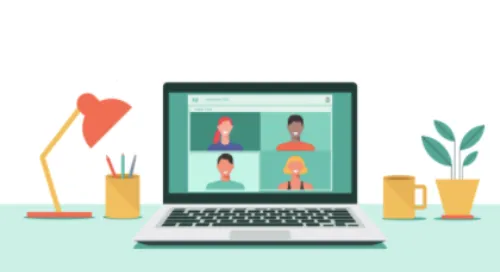

Getting Started
- Set the Expectation: Communicate your expectations for participant engagement in advance. We have different expectations of a ‘webinar’ than of a ‘meeting’ and participants appreciate knowing if they will be asked to turn on their camera.
- Start Early: It can be fun and helpful to start a meeting a few minutes early to allow participants time to become accustomed to the setting and learning environment.
- Be Welcoming: Say hello and welcome participants as the meeting gets started, you may need to repeat your instructions and welcome as more folks join.
- Get To It: Folks are busy and also care about the topic you are presenting. You don’t need to offer a lengthy introduction or bio. Consider showing it on screen for a moment and then move into your content.
The Basics
- Camera On / Mic Off: Let folks know early in the meeting they should turn their camera on but turn their mic off. Also, let folks know if they don’t want to turn on their camera it’s okay. Remember we’re in everyone’s homes and every participant may not be able to turn their camera on!
- Gallery View vs. Speaker View: Let participants know that gallery view is great when we speak together (you can even set Zoom to show up to 49 people at once) but speaker view is better during a keynote presentation. Let folks know where to find these two settings.
- Ready to Speak: Make sure participants know what they need to do when it’s time for them to speak. Do they simply unmute themselves and start talking? Do they need to raise their hand on screen? Or do they press the raise hand button? Whatever your plan, let folks now and then practice before it’s time.
Take the Pulse
- Thumbs Up: There are two ways participants can give you a thumbs up. First of all there is the thumbs up button. Then they can physically show you a thumbs up on screen. Try asking a question and allowing participants to give you a thumbs up if they agree. Start with, ‘do you like chocolate ice cream’ and then ask the next question… and then the next, and get more sincere or serious as you go.
- Take a Poll: Create a poll question and survey the audience. Consider asking two questions: one to teach the tool, and the second to collect data of interest to the audience. Share out the results and discuss.
- Chat Waterfall: Do you have a lot of participants on the call? Ask participants to reply to a simple question in the chat. This will create a ‘waterfall’ of results. Begin with a simple question (favorite ice cream) and then move to more sincere topics (what are you grateful for, challenges you are facing). Read select items from the waterfall to encourage participation and recognize the participants.
Encourage Collaboration
- Chat & Personal Messages: Encourage participants to chat with each other and with the whole group. This is a fun way for participants to connect with friends who they may not see every day. Just remember chats go to everyone by default!
- Breakout Groups: Often participants crave opportunities to connect and collaborate. Breakout groups are an easy way to empower participants to do work together. Consider identifying facilitators for each group and allowing time after the breakout group for them to report out. Use the ‘renaming’ trick to have participants self identify the breakout group they would like to join.
Have Some Fun
- Take a Selfie: Let’s celebrate all of our work together by taking a group photo! Let participants know you are going to take a photo of your screen and ask everyone to wave.
- Give a Cheer: Did you like the presentation? Click the clapping icon in ‘Reactions’ at the bottom of the Zoom window. This will show up for a few seconds and give the presenter a boost!




