How to Record Your On-Demand Learning Video
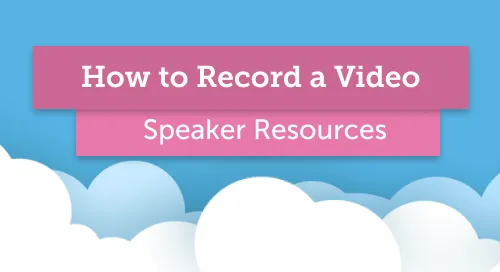

Don't see this video? Click here.
Overview
Your video recording will be an important part of your On-Demand Learning lesson. This guide will help you record and share your content with us.
Complete your slide deck
The first step will be to download the template and create a slide deck for your talk. Remember your video will only be 20 minutes long, so 15-25 slides will probably be enough.
Determine if you can record your video lesson by yourself
We recommend using the Zoom video conferencing app to record your video lesson. If you have Zoom and you are familiar with it please follow the instructions below. If you aren’t sure if that will work for you, skip to the next section.
I have Zoom and I am familiar with how to use it
If you are recording the lesson by yourself please follow these steps:
- Launch Zoom and start a ‘New Meeting’
- Click ‘Share Screen’ in Zoom
- Launch your slides, enter presenter mode, and make sure you are at the first slide
- Click ‘More’ and then ‘Record’ or ‘Record on this Computer’ in Zoom (do not select ‘Record to the Cloud’)
- Once the recording has started begin to give your presentation
- Once your slides are complete click ‘Stop Recording’
- Zoom will render the recording - this can take several minutes
- Once the render is completed, navigate to the following location and upload the .mp4 (not the .m4a or .m3u file) to the link provided in your speaker email
PC: C:\Users\User Name\Documents\Zoom
Mac: /Users/User Name/Documents/Zoom
I need help with recording my presentation in Zoom
No worries - we’re here to help! To get our help recording your session follow these steps:
- Contact our recording partner vueworx by calling (609) 362-2911 or emailing support@vueworx.com to schedule a time with our video experts
- Please have your slides complete and ready prior to your scheduled time
- When your scheduled session arrives join the Zoom call using the link you’ve been sent
- Our video expert will help you get squared away and record your presentation
That’s it you’re done!




